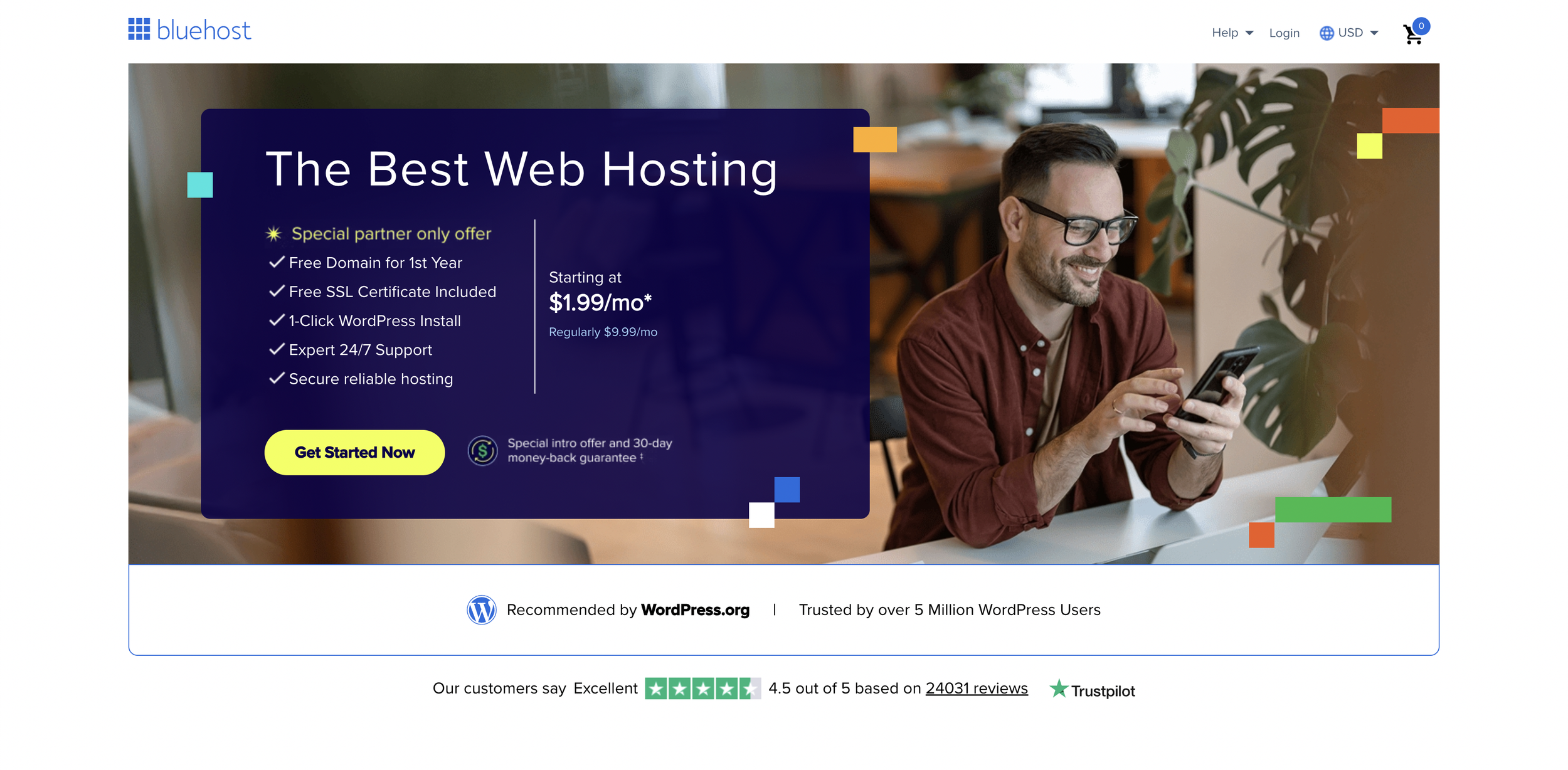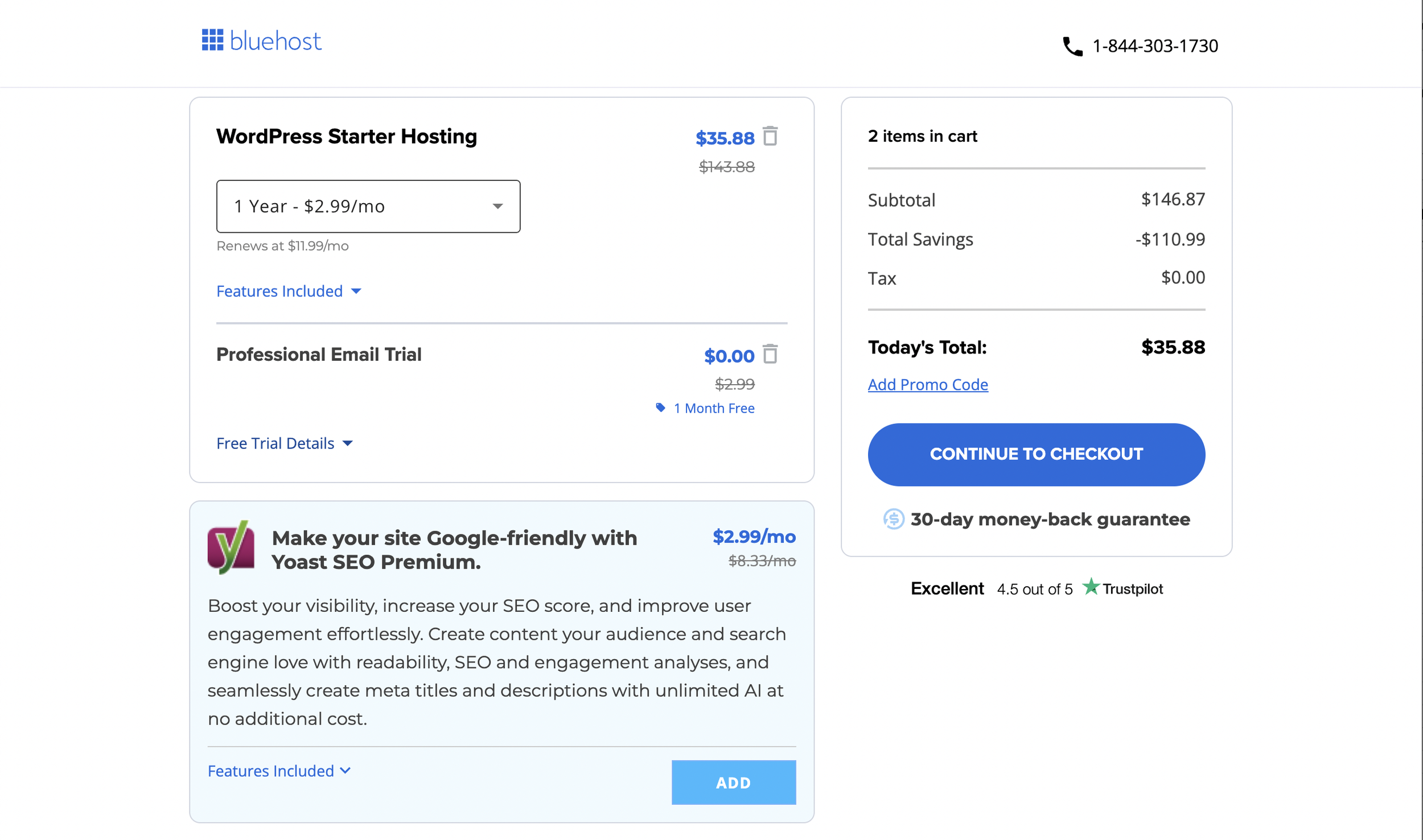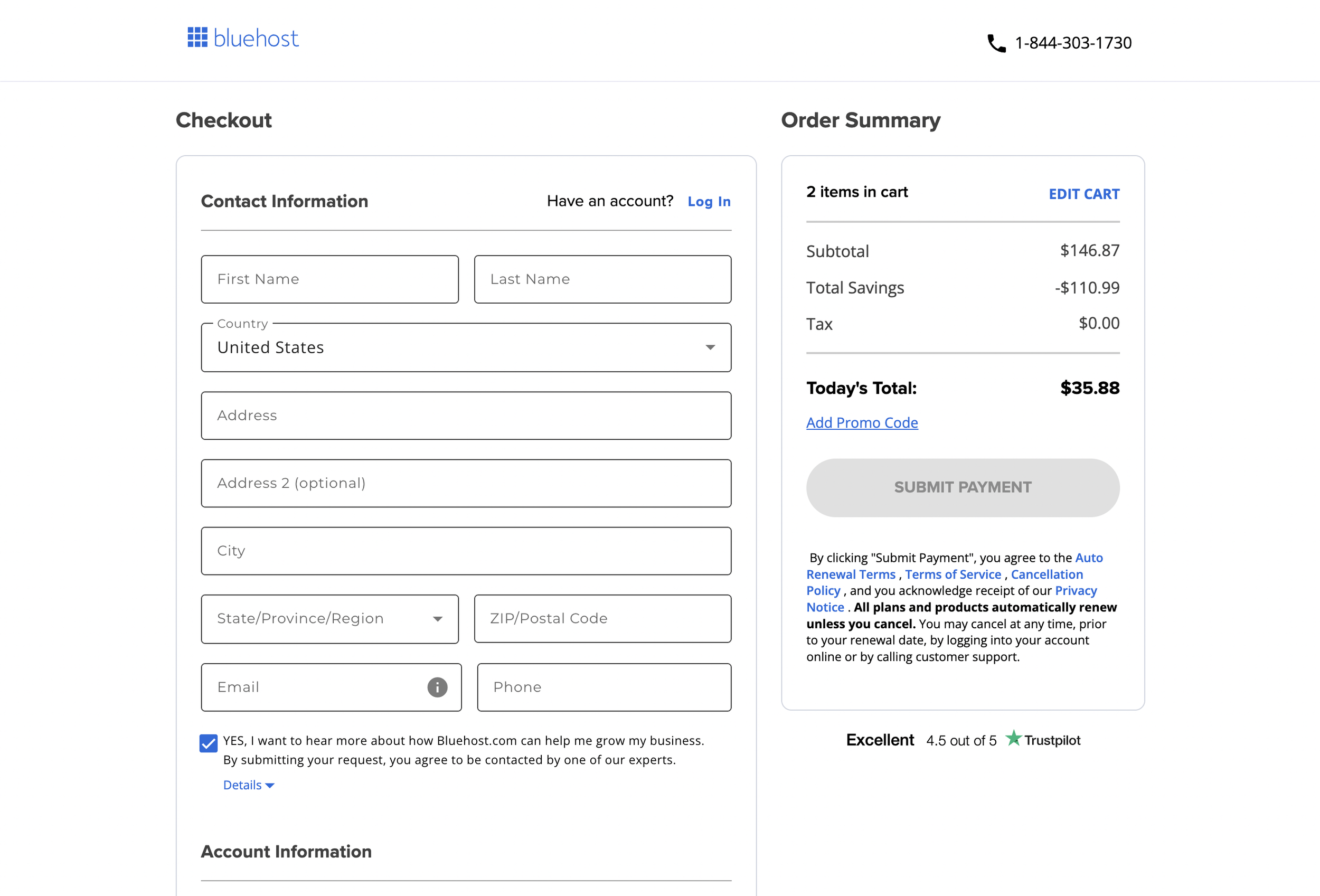Disclosure: This page contains affiliate links,
How to Start a Profitable Blog Course Day one.
Let’s start your blog in the next 20 minutes!
I’m so excited you are here!
I am so proud of you for taking this first step! You should be proud of yourself for making it this far. Many people get the day one email but never end up clicking the link because they don’t have the drive, belief, and discipline to actually start something that could change their lives.
I know it can feel intimidating and overwhelming to start a blog, but I promise it’s easier than you think.
Starting a blog changed my life. Because of this blog, my husband and I have gone from being poor newlyweds (literally on food stamps, in over $100,000 of student loan debt) we thought we would never be able to travel or start a family.
Now our life feels like a dream. We are laughing more than ever. We get to spend more time with our daughter than we ever would have with traditional jobs. We are living in a house we would never have been able to afford before this blog, driving a dream SUV, and traveling so much more than I ever thought would be possible for me.
Over the next six days, I’m going to teach you how to start a blog from scratch, no prior experience is necessary!
Plus, if you start a blog using this course, you’ll get access to my monthly live Q&As (you can attend for as many months as you want, as long as I keep doing them, you’ll have access). If you can’t make it live, you can pre-submit questions, and I’ll send you the recording. Also, once you start your blog, you can email me anytime with questions. That way I can personally help you get your blog started on the right foot. I’ll be there whenever you have questions, want feedback, or just want to talk.
All you have to do is start a blog using this guide, then fill out the form linked at the bottom of this page.
What do you need to start a blog?
Starting a blog is easier than you may think. You don’t truly need much to start a blog.
Here is what you need to start a blog:
A name for your blog (what your .com is going to be)
15-20 minutes to actually get it started.
An email address.
Worried that starting a blog is going to be too expensive, or that there are going to be hidden costs throughout this course?
When I was starting out, I got so frustrated by the hidden expenses and upsells. I know what it’s like to not have the financial means to keep paying to 'find out' information, then having to keep paying more and more in up-sales, and STILL never learning the missing piece. It makes it very hard not to be skeptical…
So I want to get this out of the way: the only thing you need to pay for to get started is your blog hosting, which is like paying rent for your spot on the internet. The link I'm sharing below gets you a special price of just a few dollars a month. That's it. Everything else I'm going to teach you this week uses free tools and strategies.
It doesn’t need to cost more than $36 to start your blog.
Then, like I said, everything else I’m going to teach you this week uses free tools and strategies. I was on a budget when I started my blog, so I had to figure out how to do it as cheaply as possible, so that’s what I’m sharing here with you: the most affordable way to start your blog.
Let’s Start Your blog:
First, we are going to pick out your domain name…
But I want to say this first: You don’t have to pick a domain name or a topic to start our blog. There is a place during sign-up where you can select to choose your domain name later. If you’re struggling with what to call your blog, I highly recommend just skipping it and getting started anyway. (You can always reach out to me for help with naming your blog after the fact. I want to be here to help, and to make sure you don’t get stuck.)
Then we are going to set up your blog. You can follow this post or follow the video after the next section.
Finally, I’m going to give you a preview of what’s to come tomorrow.
Picking the name for your blog:
One thing I recommend if you are going to talk about many things is that you give your website a name that works with all the topics for instance like naming your website after yourself If you don't want to use your first and last name, or it isn't available then I like domain names like:
The(topic your talking about)life.com
Ex: TheDIYlife.com
LifeWithThe(your last name)s.com
Ex: LifeWithTheStanfords.com
(your first name)sjourneywith(your topic).com
Ex: TaylorsJourneyWithBlogging.com
(topic 1)(topic 2)and(topic 3).com
Ex: FoodFantisesandVacations.com
Other Tips for coming up with a domain name:
Use a .com people are used to .com’s
Don’t misspell words if you can help it, because if you tell someone you run into my website is “candy cane dot com,” they won’t think to type in “kandeekayne.com” when they get home.
Use something simple that covers everything; I started with smartandsimplistic.com because that name can cover anything I want to talk about.
Actually starting your blog:
To start a blog, you need hosting. A hosting company is the people that keep your blog online and install the software necessary for you to blog.
Having a hosting company makes blogging super easy. You literally just sign up, and you're ready to get started blogging. In the following steps, I’m going to teach you about hosting and signing up for hosting so that by the end of the next few minutes, you actually have a blog!
First, you are going to want to click here to open Bluehost in a new tab; this is going to be where you sign up for a blog.
Click here to open bluehost + get discount
Here is the step-by-step process in a guide with photos:
By now, in another tab, you should have a page that looks like the image below; if you don’t, you can click here to open that page
You will go ahead and click “Get started,” which will take you to a page where you can choose a hosting plan. I recommend getting the “basic” plan because it really comes with everything you need to start a profitable blog. It is what I used for my blog.
After you click “choose plan” on the plan you want, you might get served a pop-up ad to upgrade your service. I recommend skipping the offer.
After that you are going to be taken to a screen like the one below:
If you know the domain name you want to use, you can enter it in “create a new domain.” If you have already bought it before, enter it in “use a domain you own.”
If you aren’t sure what you want to call your blog right now, that’s fine! You can just click “I’ll create my domain later.” That way, you can start your blog now but name it whenever that perfect name comes to you.
After you fill out any of the options I mentioned above, you should be taken to this screen:
It will default to selecting 3 years of hosting and adding domain privacy protection (if you already picked out your domain name). You just have to click where it says 3 Years - $1.99/mo to change it to 1 or 2 years. You can also delete the domain privacy. I didn’t add any additional services when I started my blog, but you can if you want to.
I didn’t add any additional services when I started my blog, but you can if you want to.
If you don’t want to add any extras just click Just go ahead and click “Continue to Checkout”
Here is where you will fill out the information for your account. This is the info you need to access your account, or you would give if you ever had to talk to Bluehost’s tech support team, so remember the email you use.
Also, don’t worry about creating a new email for your website before you sign up for Bluehost, no one will see this email besides you, and you shouldn’t get a bunch of spam emails from Bluehost, so you don’t have to worry about that either.
After you choose your plan and package extras, it’s time to pay (yes, it is really just that easy)
After you pay, you will receive a confirmation screen letting you know everything went through.
Woohoo! We almost have a blog. How exciting! Super exciting.
You will be living your dreams in no time flat after this.
Eventually, you should be redirected to your new blog! You’re going to want to click “Log In To WordPress”
Once you login you will be prompted to start your website setup.
At the bottom of the screen, you’ll see “I’m following a tutorial” in small print. Click that to continue.
After you click “I’m following a guide” you’ll be dropped into your new blog!
That’s it! You did it! You’ve officially got a blog, and you can start customizing your website, writing blog posts, and sharing your content!
If you started a blog using this guide and want my help for free, whenever you have questions, you can sign up for free text coaching below using the form.
Tomorrow, we will go through clearing off your homepage (setting up the plug-ins) and getting your blog looking nice for readers.
If you ever feel stuck or want to do something to your blog but aren’t sure how I highly recommend checking out the Blogging resource center. You can type in what you’re struggling with, and it will populate articles written by Bluehost and WordPress experts that will most likely help you solve that problem.
Did you start a blog using this guide?’
Welcome to the club. I’m so excited to see where this takes you.
Since you started a blog with my help, I want to ensure you get off on the right foot. To help you, I want to invite you to my monthly live Q&As for new bloggers.
The live Q&As happen on the first Thursday of every month at 11:00 AM EST on Zoom. I know that’s not a time everyone can make it live, so a few days before, I’ll send you an email asking if you have any questions, and then if you do you can email me back with your questions and I’ll answer them live and then send you the recording to watch whenever you’ve got time. Plus you’ll be able to email me between Q+A’s with questions, that way you don’t ever have to feel stuck.
All you have to do is fill out the form below, and then after my team verifies your blog, they will send you an email letting you know you’ve been accepted and where you can send your questions!
I can’t wait to hear from you!
Want to let me know you started a blog?
I get so excited every time someone uses my guide to start a blog because I know how it can impact your life. I want to give you a shout out if you started a blog using my guide.
So if you did go onto Instagram and post a story saying you started a blog and tag me in it (my username is @Bytaylorstanfordblog) and I’ll share it with all of my followers on my story!
What are we going to talk about tomorrow?
Tomorrow we are going to talk about:
Making your blog look good for readers.
Getting ready for using your blog.